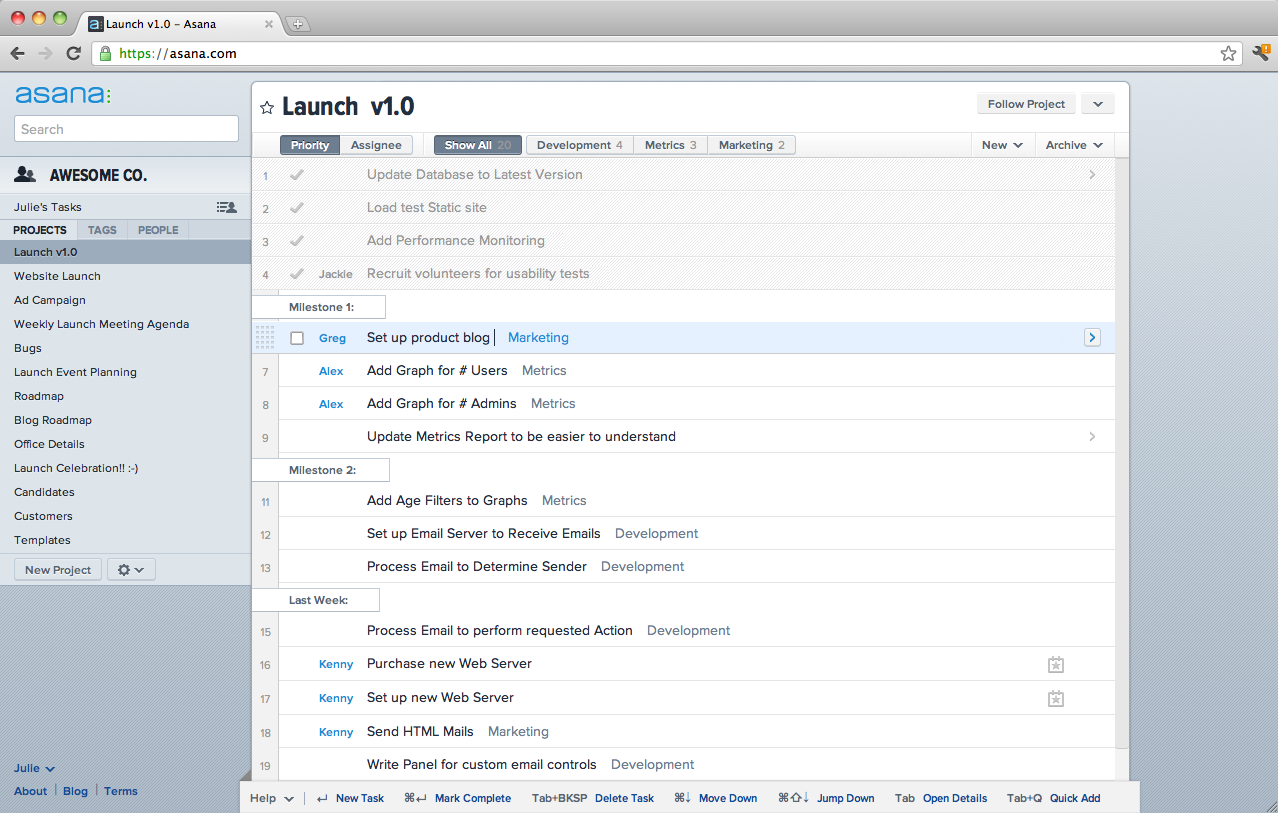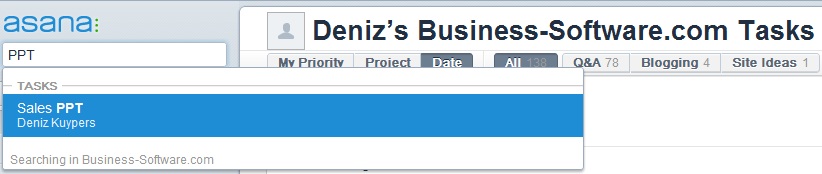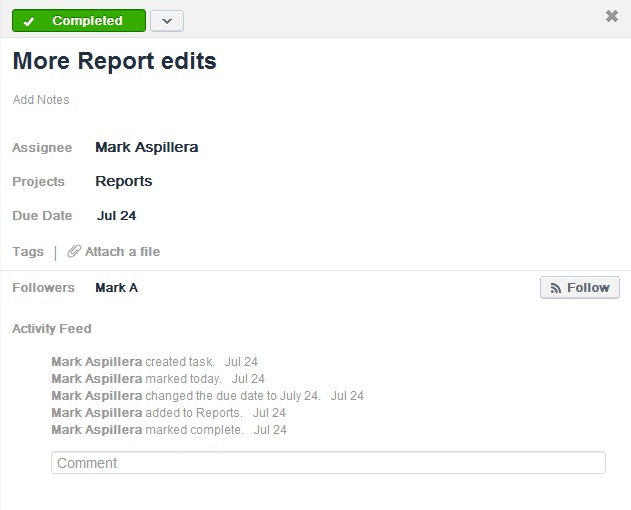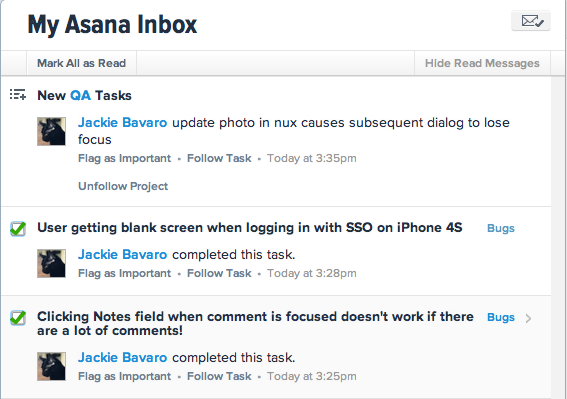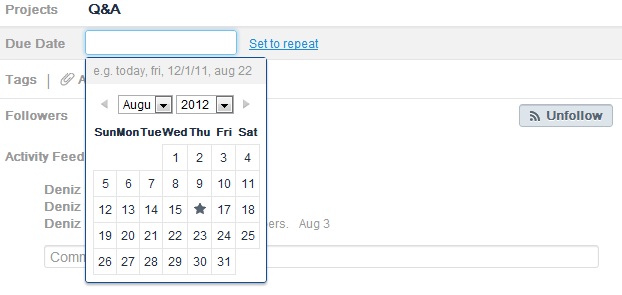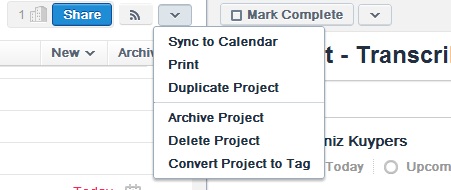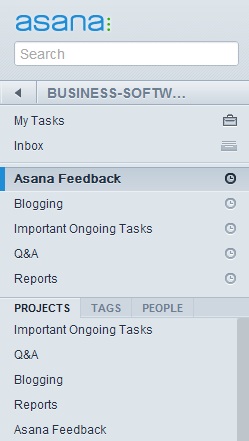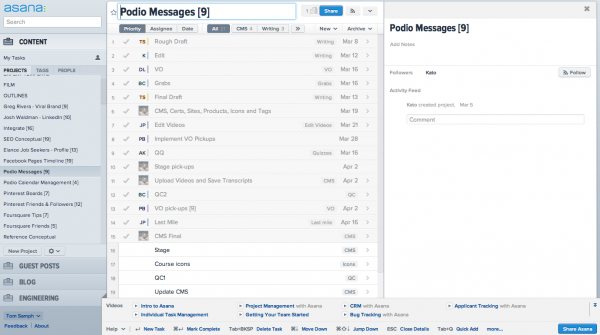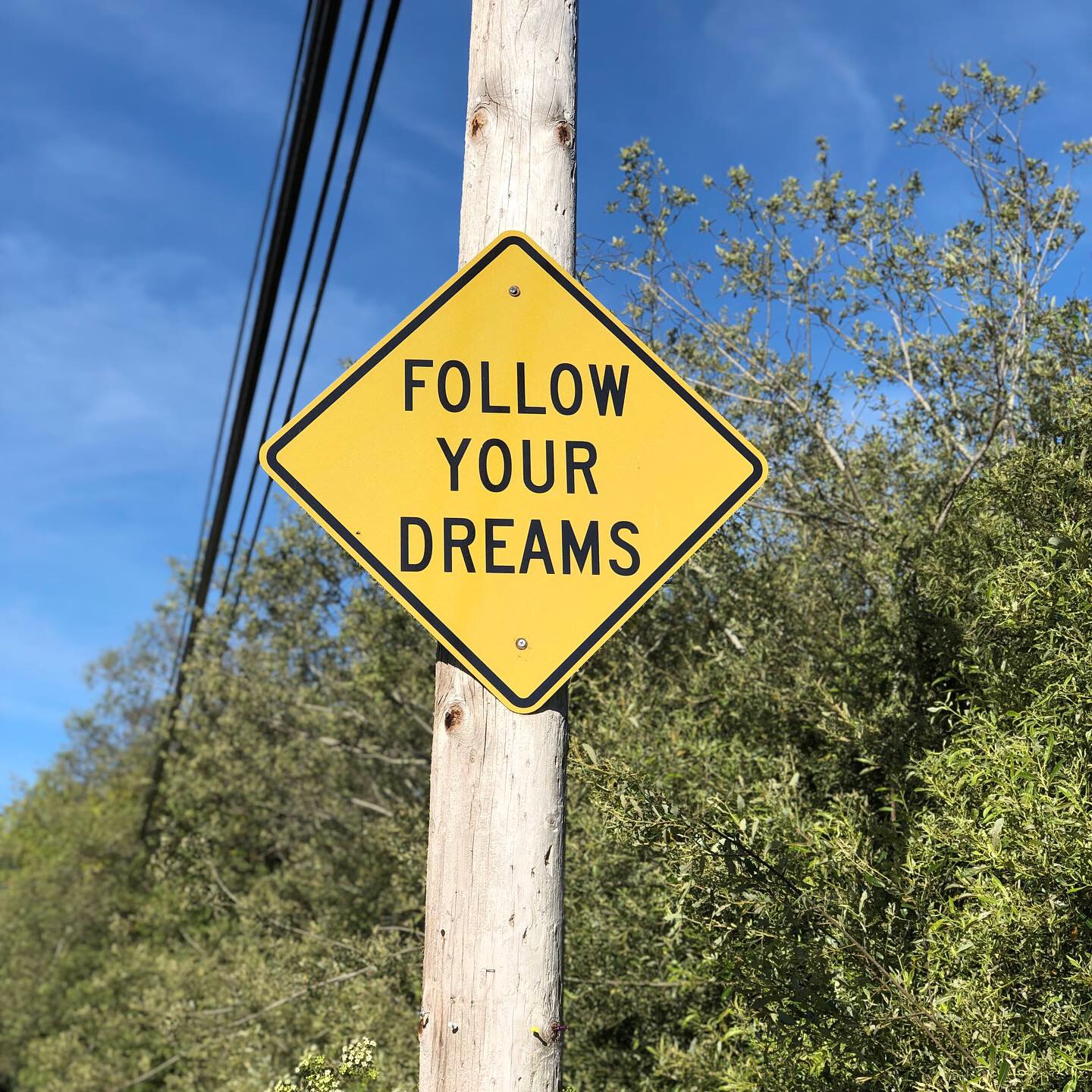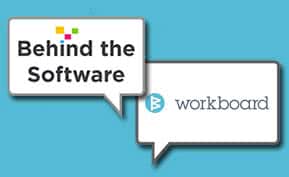Task Management
30 Days with Asana: User Review
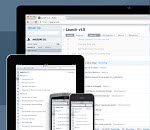
Asana is a task management solution developed by Dustin Moskovitz and Justin Rosenstein, co-founders of Facebook. The software promotes visibility and team collaboration, so that companies can move away from what Asana calls “work about work” – weekly status updates, back-and-forth emailing, etc. While it’s certainly not the first or only task management solution in the market, Asana has quickly managed to make a name for itself. The company secured $1.2M and $9M in its first two funding rounds, followed by a $28M Series B funding and a $280M evaluation, astounding numbers for a product that was released only nine months ago (in November ’11). The task management tool is currently being used by tens of thousands of teams worldwide, tracking a total of 18 million tasks.
Download the 2014 Top 10 Business Process Management Report
One might think Asana’s success is due in no small part to their founders’ previous success with Facebook, but what about the solution itself? Does it deserve the attention it’s getting? The Business-Software.com editorial team decided to try it out for a month. Here are our findings.
Asana User Review: What’s to Like?
Getting Started
First things first: Asana is free up to 30 users. This makes it a great tool particularly for SMBs; however, tiered pricing is available for larger teams. Asana requires no setup or download – you just sign up for an account, and you’re good to go.
Look and Feel
When you first log in to Asana, you’ll immediately notice the clean UI. While one Business-Software.com editor mentioned it’s not very exciting – Asana is basically a long task list – this simplicity adds to the usefulness of the software. It’s easy to learn, and new users can start logging tasks and interacting with their colleagues instantly.
Asana offers effective search functionality. You can search tasks and projects via keywords across various users. For example, if you’re looking for “CRM,” Asana will show you what CRM-related tasks are being worked on. The search box has a drop-down menu, so you can stay on your current page while looking for a specific item. This is a great way to prevent users from entering duplicate tasks.
While the Business-Software.com team thinks Asana could spice up its reliance on monochrome grays and blues (discussed below), the solution does use a few colors to great effect; namely, highlighting due dates in different colors that are hard to miss (today is purple, tomorrow is green).
Tracking
Asana is all about centralizing and streamlining the projects your team is working on, and this is where it excels. It’s nearly impossible to lose track or forget things with Asana. You may even find yourself keeping it open all day, like a news ticker.
Each task you create is part of a project, which are collected into one big master folder: your workspace. A common use of a workspace is to separate office tasks from personal tasks, for people who use Asana both at work and at home. While at first you may opt to just create a long list of tasks in your workspace, the Business-Software.com editors soon found that creating projects and assigning tasks to each project provided was a more organized approach. But rest assured, any task you add to a project is automatically added to your own task list as well.
You can set your tasks to public or private. In a collaborative environment, it’s highly recommended you use the public setting, but managers may want to set their tasks (or entire projects) to private. Public tasks can be viewed by everyone in your work space. What’s more, users can “follow” your tasks (the “follow” button in fact has a clever RSS-type look and feel) to get automatic updates on how those tasks are progressing. This is a good way for your team to stay alert without micromanaging each other.
All tasks you’re following are ultimately grouped together in your inbox. The inbox shows an activity feed, giving you a comprehensive overview of your team’s productivity.
Functionality
Asana is a young and therefore evolving solution. The development team is open to feature requests and suggestions. In fact, their feedback form is built into the solution in the most non-invasive way. And the icing on the cake? Asana actually responds to the feedback they receive, typically within just one or two business days. Since our editors started using the solution last month, we have already seen various improvements. The biggest for us was the fact that Asana now lets you schedule repeating tasks, whereas previously you had to put the same task in your queue over and over.
While projects provide a good collaborative overview, you will find yourself mainly focusing on tasks. Tasks are easy to enter as a line-item, but you have a variety of options to provide additional information as well. Similar to the Gmail calendar – which the Task view strongly resembles – you can add notes, due dates, tags, and attachments. You can also assign tasks to certain people (which then show up in their task list as well as generate a notification in their inbox that they received a new task), see who follows your tasks, and communicate directly with your team members. Have something valuable to add? Leave a comment! As such, each task becomes its own collaborative effort, successfully eliminating email trails.
Tags make it easy to categorize and find tasks. Say you’re working on a series of Q&As, creating a “Q&A” tag would bring up all Q&As that are being worked on, similar to the search function. Tasks are also easily dragged from your work list and dropped into a project. This keeps the tasks in your work list, but assigns them to a project.
Lastly, tasks can be printed. If you need a list of all Q&As in development, for example, go to the Q&A project or click on the Q&A tag and print out the results.
Asana User Review: What Could Be Better?
Lack of alerts, no customization, long load times
As mentioned before, Asana doesn’t look very exciting. While its simplicity is a plus in more ways than not, color-coding tasks is a sorely lacking visual aid. Currently, only project due dates are colored-coded (today is purple, tomorrow is green) and the inbox. Whenever you receive a message or new activity, the inbox icon turns light blue, but it’s not very noticeable against a backdrop of all blues and grays.
Asana also offers no customization. You are working with static windows that cannot be expanded or shrunk to fit your needs. Similarly, you can only have one tab open and running at once, instead of being able to track different projects or tasks at the same time.
Recently viewed projects are listed separately. This seems superfluous, unless you have a large amount of projects currently being worked on. Our editors archived completed projects to remove them from the work space as to not have too many ongoing projects. It’s true that the “recently viewed” list allows you to get back to a particular project quicker, but smaller teams may not necessarily have much use for it.
Lastly, the more tasks you add to a project, the slower Asana gets. Opening projects with tasks that expand beyond the bottom of the screen, requiring you to scroll, slow down Asana’s responsiveness considerably.
Organizational Quirks
Perhaps Microsoft Excel is so ingrained in the business world, that one would expect a task list to be sortable by alphabet. Asana sorts tasks by due data, project, and priority, but not by alphabet. While not all Business-Software.com editors agreed this was a problem, having a project that involves a list of companies you’re interacting with (which is what we do here on a daily basis) demands sorting by alphabet.
Tasks that are completed are moved to the top of the screen, where you can choose to archive (remove) or keep them. Unfortunately, this requires you to scroll through all your completed tasks before you can get to what needs to be worked on. It would make more sense to show unfinished tasks above completed tasks; however, one could also argue that completed tasks might as well be archived, so they are no longer in the way.
Limited Status Tracking
Tasks can be assigned three different statuses: Today, Upcoming, or Later. No custom statuses can be created. When asked, Asana responded this is not currently on the near-term road map, but that it may be added in the future.
There are two ways to mark the due date of a task: either you select one of the aforementioned statuses (Today, Upcoming, Later) or you assign it a specific date (using a drop-down calendar). Strangely enough, however, tasks that are marked for today are placed in a different folder as those that are assigned today’s due date, as per the screenshot below.
No Calendar View
With all the date tracking already available in Asana, it seems like it would be easy to add a view mode that compiles all tasks into a monthly calendar. This would provide a comprehensive overview of everyone’s tasks for the month in a single screen. However, Asana only transports tasks to an existing calendar (like the Gmail calendar), which would require your team to set up a shared calendar that Asana can sync with.
No Chat
There is no chat functionality built into Asana. Perhaps your team already uses another tool like Skype or Google Talk, but Asana would serve its users well by offering some way for them to communicate in real-time directly in the application window. The closest Asana currently comes to providing this functionality is by allowing users to comment on different tasks.
No Offline Mode
Asana does not have an offline mode. You need to be logged in to the web in order to access and update your tasks. A mobile app is available; however, as our recent review of Asana on the iPhone indicates, it’s not quite up to par with the full solution.
As was mentioned before, Asana is evolving before our eyes. Many of our suggestions may already be in the works. But more importantly perhaps, we didn’t encounter any dealbreakers in Asana. After spending 30 days with Asana, the Business-Software.com team will continue to use this tool to manage our day-to-day projects.
We’d Love to Hear from You
Are you an Asana user? What do you think of it? Are any of the cons listed above just user errors? Have any tips and tricks you’d like to share? We welcome your input. Please leave your feedback in the comment box below.
Learn more about Asana by reading our interview with Asana angel investor Kenny Van Zant, or compare Asana to other top task management solutions by using our product directory.